Background
Anyone who uses Outlook tasks and notes and an iPhone knows the pain of not being able to sync tasks and notes over-the-air from Exchange to the iPhone. I was surprised when I first realized that the Exchange client oin the iPhone only syncs email, calendar and contacts and does not sync notes and tasks. I was surprised because I assumed it would be like any other Exchange client and sync tasks and notes as well. Initially, not being able to sync notes did not seem like a showstopper. But over time it became more and more problematic as I was unable to access notes from Outlook that I have become dependent upon.
Evernote
A colleague introduced me to Evernote (see evernote.com). Evernote is a service that allows you to save notes containing various types of media to a central, cloud-based service. The notes are available for viewing and editing using a variety of applications including: traditional web, iPhone, Windows dand Mac. Best of all, the service and clients are free if you do not exceed a (fairly generous) disk space allotment. Notes that are created or edited on any platform are quickly and efficiently replicated to all clients.
Moving Existing Notes
Evernote has two built-in mechanisms to import data:
- Import Evernote import/export files
- Extract notes from Microsoft OneNote
I found myself in a bind. I had over 125 notes in Outlook 2007 (I was not using OneNote) and could not find an existing way to import these Outlook notes other than to copy and paste each note, one-by-one, into my Windows Evernote application. So I wrote a program to convert the Outlook notes into a format that can be imported into the Evernote Windows client (Note: as of this writing, the Mac Evernote client does not support this import feature).
My Outlook to Evernote (OL2EN) program takes an exported Outlook 2007 Notes file in Windows CSV format as input and creates an Evernote compatible import/export XML file as output. The Evernote import/export file can then be imported into the Evernote Windows client.
The complete steps to get started and import your Outlook 2007 notes are detailed:
- Download Evernote iphone client from the Apple App Store (the app is free)
- Download and install the Evernote Windows client from the evernote.com site (the app is free)
- Create a free account on evernote.com. You can do this from iPhone application or on evernote.com website.
- Export notes from outlook in windows CSV using the following steps:
a. Click on Notes in Microsoft Outlook 2007
b. Select File | Import and Export…
c. Select ‘Export to a File’ in the resulting Import and Export dialog and click Next
d. Select ‘Comma Separated Values (Windows)’ and click Next
e. Make sure that ‘Notes’ is selected in the hierarchy and click Next
f. Type in a location and filename (ending in .CSV) for your Outlook notes export CSV file and click Next
g. Leave the default mappings on the final dialog and click Finish (your file will be created) - Create an Evernote XML import/export file using my tool using the following steps:
a. Download the OL2EN application and run it (note that it requires the Microsoft .NET runtime)
b. Run the program and select the CSV file you created in step 4 in the ‘Outlook Export File’ field
c. Type in the name of the Evernote XML file you want to generate in ‘Evernote Import File’ field
d. Leave ‘Ignore header row (first CSV row)’ checked as the first CSV entry from the Outlook 2007 export is a header row
e. Click ‘Generate’. A success dialog should indicate how many notes were converted. - Import the Evernote import/export XML file using the Evernote Windows client application using the following steps
a. Start the Evernote Windows application
b. Select File | Import | Evernote Export Files…
c. In the resulting File Open dialog, browser for and select the Evernote import/export file created in step 5 and click open. If the import is successful, you will see a success dialog indicating the notes were imported into a separate notebook inside Evernote. Contratulations! In the event of a failure to import, your import notebook will be empty and you will not see a success message. Unfortunately, there doesn’t appear to be any information provided by Evernote, but is is likely that the XML file is malformed.
OL2EN is free to use for commercial or non-commercial purposes. If you find OL2EN useful or want me to add any additional features, or run into any errors, please post a comment. OL2EN saved me from a lot of typing. I hope someone else can make use of it as well…
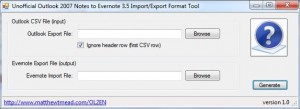
Matthew, this is a fantastic tool and you are generous to share it with everyone. I got it to work well, but when I imported my notes into EN, I found that all of my formatting from Outlook had disappeared.
My Outlook notes included many addresses and other types of information that spaces vertically on a page with many hard returns. When imported into EN using your program, I ended up with a run-on paragraph of text.
Is there any way to keep the formatting from Outlook when importing into EN? Did I miss something/
Thanks again.
Merk
Merk, You are correct that the current implementation is not preserving the formatting. I have a new version almost ready that I will release soon. This new version uses the DIV tag to preserve the formatting from Outlook Notes. I will post within 1 week. Thanks for your patience.
Regards,
Matt
Matt,
I look forward to your new version, since I’m finding the same problem as Merk.
In addition, I find that whenever I have an ampersand (&) in my Outlook Notes, the rest of each note with an ampersand gets cut off at the ampersand when I import them into EN, and in addition, the whole note cannot be synchronized at all (which was 35 of my 210 notes!). I tried replacing them with “and” or “+” when it was in the *.enex format but then the whole import failed.
So I had to do the replacement prior to using your utility which then worked. However, it would be nice if I didn’t have to replace the ampersands.
Now I’m just dealing with the reason why 5 of my remaining notes still don’t synchronize – perhaps a similar problem to the ampersand problem.
Thanks again.
Laverne
Weird … some (but not all) of my wife’s recipes get cut off right after “and sa” (i.e. “and salt.”), and another one gets cut off right before “<number”.
Do “lt.” and “<number” have special meanings?
Laverne
Hi Matt-
Any new ETA on the updated version that preserves the formatting of the OL notes- the in particular got me too-
thanks in advance for creating this tool!
Also, I’m using it with OL2003, and it seems ok- or maybe that’s why it did not preserve any formatting?
Thanks!
Manley
Matt,
Great tool, thanks! Your instructions are very thorough, which was very helpful for a non-programmer. The only snag I hit was I ran the .exe without unzipping the file, so I got a HUGE error. Once I unzipped and re-ran the .exe, it was perfect. Thought that might be helpful to someone reading this in the future. Thanks a ton!
Thanks for providing this but I couldn’t get Evernote to import the file your tool produced. Also, it doesn’t seem to preserve the Outlook categories for each item — if it converted the categories to Evernote tags that would be very helpful.
Just used your tool and realized the formatting is not carried over…even the CR is left out.
Is your new version out already that will keep the formatting?
Thanks for the great tool – at least it’s one step closer.
I have outlook 2003. tried this tool on the off chance it would work
Apparently exported the file OK (all 654 records) but import into Evernote was not successful
“Import cannot be completed, error, MISSING_NOTE_TITLE”
Any chance of a fix for this?
Don’t know if your still taking suggestions for this but it would be great if you could take the catagory field from the outlook export and create fields in the file to be imported to evernote. In my testing with exports from evernote the tag fields appear before the after the “created” and “updated” fields although it shouldn’t matter.
Oh, wordpress didn’t like some of what I typed. I was asking about having the categories on the outlook csv file become tag fields in the file to be imported to evernote. The previous comment ate the stuff I had in angle brackets.
I assume since this tool specifically references Outlook 2007, that it does NOT work for Outlook 2003 Notes
I get a persistent error:
FileHelpers.FileHelpersException: The delimiter ‘,’ can´t be found after the field ‘priority’ at line 109 (the record has less fields, the delimiter is wrong or the next field must be marked as optional).
I checked the file can not see anything unusual.