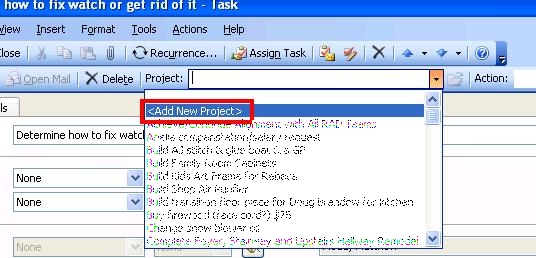I have to admit that I resisted using the subproject feature in the NetCentrics Getting Things Done Outlook Add-In for some time. The concept of subprojects seemed overly complicated and I didn’t see the justification to make the system any more complicated. In the GTD books I’ve read and the Dave Allen seminar I attended never mentioned subprojects…
However, just recently I encountered a multi-step project that I needed to accomplish for a non profit organization. I already had a top-level project representing my ongoing work with this organization, but this new multi-step project was quite involved and needed to be executed flawlessly. So I realized that it was time to check out subprojects and get an understanding for how they work.
I started by googling, searching the help file and looking at the NetCentrics support site, but could not find much information beyond how to create a subproject, so I resorted to figuring it out by creating one.
I created a subproject by clicking add on the subprojects tab of the project dialog. The following screenshot shows the resulting subproject on the subproject tab (click to enlarge):
After creating the subproject I was surprised that I could not interact with it. I assumed I’d be able to double click its name in the subproject list and it would open into another project window and that it would behave like any other project. I was wrong. The NetCentrics subproject is really just a description of the subset of work. It is not an entity all its own like a typical top-level NetCentrics project.
The way you use the sub project is by associating tasks to the subproject after selecting its parent (top-level) project. I had to enable the “GettingThingsDone 2” toolbar from the view menu (note that you need to be in the Task window to see this toolbar option) to see the subproject toolbar. Below are the two GTD toolbars:
GettingThingsDone Toolbar (click to enlarge):
GettingThingsDone Toolbar 2:
You can also assign tasks to a subproject when creating a task from an email:
With a subproject, I had to tweak my weekly review slightly. Instead of viewing/reviewing my projects using the “Active Tasks By Project (GTD)” view I use the “Active Tasks By SubProject (GTD)” view. This view still displays the tasks by project, but also pulls in any sub projects. Below is a snippet of the view of tasks by subproject (click to enlarge):
In summary, I plan to create more subprojects for GTD projects that are ongoing concerns. For example, my first subproject had to do with a specific project within a longer-term project (my ongoing involvement with a non-profit organization). I can see other uses for subprojects within other ongoing projects in my personal life and in my career.